Some Context before we start!
Remember this meme? 😁
We all have had at least one encounter with the infamously slow “Internet Explorer” browser. When Chrome launched in the end of 2008; seldom did Microsoft knew that Chrome will be dominating this race of web browsers by just 2013.
Just look at this chart below. Since the time when Chrome was first launched, Internet Explorer’s share has only fallen, while Chrome was on it’s journey of domination!
Fast-forward to 2015, Microsoft had worked out and launched a browser called the “Microsoft Edge”, which didn’t work as expected and after still continuing it for 5 more years. Finally, in January 2020, “Microsoft Edge” was scrapped, and the Chromium based all-new powerful “Edge Browser” was launched (*drum-rolls*). By the way, here’s a very good article by the Verge on some behind the scenes behind this announcement.
Wait… What is “Chromium”?
Chromium is basically an open-source browser project with an aim to improve the overall browsing experience of users – be it safety, stability, speed, etc. (adapted from Chromium.org). The project was started by Google itself and many other browser companies too joined hands later to work on this project – Opera, Vivaldi, Brave Browser, Epic Browser, and even the Edge Browser now!. Obviously, Google’s Chrome too is based on the Chromium project!
Now you see…the title technically makes sense — Microsoft Edge is born out of Chrome!😂
Better than Chrome!
It’s been 2 years since Edge’s unveiling, and it is already getting praises from the media for its feature set and the overall User Experience. Let’s get into why Edge Browser is actually better than Google Chrome!
Focus on Browsing
Unlike other browsers which open the downloads, history, bookmarks in a separate tab… Edge opens it right on top of the browser as an overflow window where we can check or get our work done without leaving our current tab! Personally speaking this is super useful to me rather than wasting time in switching tabs! This ensures that users are more focused on their browsing
A feature-loaded PDF reader
I agree that majority of us (me too!) use Adobe Acrobat as our default PDF reader. But occasionally, we do open PDFs in our browsers. For example, viewing any PDF online or directly opening the PDF from the Downloads section. The PDF reader on Chrome is pretty bare bones. On the other hand, Edge Browser’s PDF reader offers many useful features built-in (screenshots, too there below):
- Read Aloud – For the reading out the text in the PDF
- Highlight text
- Adding custom text
- Doodle on the PDF
Useful Niche Features
Collections
Doing some research on a topic but finding it difficult to keep track of all the website s you visited? Do you paste those links separately elsewhere or Bookmark them? Please do not! This Browser has solved even this research links tracking problem with “Collections”.
- Continue with your research
- Right click anywhere on the page and select add Page to Collections.
- Select your existing collection or tap “Start new collection” and the link will be added to your Collection, which can also be accessed from the top right toolbar!
Left – Step 2; Right – Step 3
Citations
This feature is damn useful for avid writers and bloggers. The citations which you read in books can actually prove to be overwhelming when you actually need to type yourself as a writer. This browser offers even that tool!
You can access Citations by adding it to the toolbar from the settings OR simply by pressing the 3-dotted menu –> More tools –> “Cite this”. There you can all the details required for citing and just copy that from the preview displayed above in the format you want!
Shopping Assistance
If turned on, it will show you relevant coupons available on the site to utilize by searching across the web and even shows the product pricing trends sometimes! Even Chrome has added Price tracking, but it’s available in the US for now.
Just visit any ecommerce website such as Amazon / Flipkart and look for that “Price tag label icon” on the address bar to get started with it!
Math Solver
Who can imagine having a math problem solver in a browser? Well Microsoft can! It sounds stupid, but Microsoft has its own Math solver app on both android and iOS! Maybe they thought of just integrating it here in their browser too! The functionality is simple. Activate it from the browser settings. Go to a webpage that would have a problem or question to solve (OR you can open your PDFs too here!). Click that solver icon on the toolbar, select the question area, and let the tool do the rest! It provides you with detailed steps too to arrive at the solution! Students, your home-works are already getting easier!
Since. It is in “Preview”, it seldom worked when I tried to test. Most of the time it just couldn’t detect the question itself! But when it works… It works as expected!
Tons of customizations in settings
If above was not enough…then there are more buried in the settings-
Behavioral changes to Copy-pasting— You can customize how you paste links to your content.
Ctrl+V pastes the link with the title as it’s hyperlink; While Ctrl+Shift+V, pastes the link as plain text. You can change this behavior in settings
Right-lick context menus – You can turn this on from settings to see contextual suggestions for the content selected. Usually we select content to either copy or to find it’s meaning. Edge Browser makes this process a bit easier!
Security and Privacy settings – Under this section you can find more settings such as tracking prevention, a typosquatting checker, safety services and info, etc.
And all the features that Chrome offers
Obviously! Given that it is built from the same base as Chrome’s…obviously it will have those features. Moreover, you’ll also notice that Edge Browser’s UI closely resembles Chrome! So yes, Chrome’s features such as tab groups, pinning tabs too are available here on Edge!
1 thing I (personally) did not like — The Microsoft Ecosystem
Though I am using Edge Browser, IT’s ONLY ON THE DESKTOP! I tried using it on mobile and failed, Chrome has spoiled me. Edge Browser on mobile feels pretty overwhelming when compared to Chrome tbh!
Moreover, Edge Browser requires having a Microsoft account to sync your bookmarks, extensions, etc. I am heavily invested into Google’s ecosystem that I seriously am unable to make the switch. Though, I can continue using Edge, at least on my laptop!
Wrapping up…
So how’s Edge performing? Well not bad to be honest; but not that great either! There is more ground to cover for Microsoft, given how exponentially Chrome has grown. Just look at the below chart; Edge has just gained 4% adoption worldwide, with Chrome and Safari lavishly sitting at the top of the food chain with a healthy 63% and 20% market share respectively. Edge Browser is now the default browser with every laptop /desktop that gets shipped these days + Microsoft is heavily trying to push its browser by using targeted ads, adding the term “recommended” across Windows for any browser related actions, etc. While previously it seemed annoying, with the current powerful offering, I don’t think anyone should have a complaint!
Let me know your thoughts on using Edge Browser. Are you already using it, OR will you be sticking with Chrome?
Don’t forget to check out our latest articles below on:
Volume – Is this the future of content creation and consumption?
Expenses Manager – Just Perfect!
Are you aware of any app that you want me to cover for my reviews? Just DM me on Instagram, Twitter or shoot me an email on letsconnect@appsaware.in
Show me your support here
stay aware, stay appy 🙂
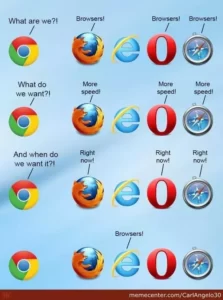


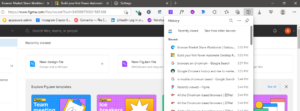



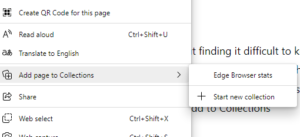




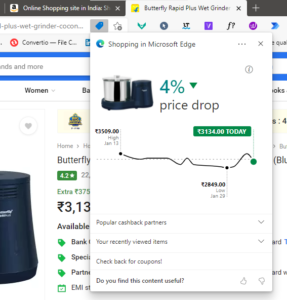


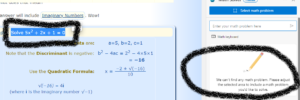

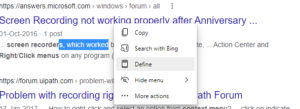

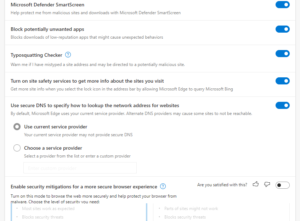
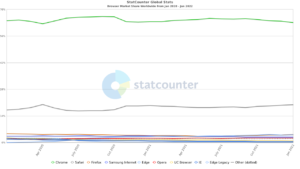



0 Comments