Last week we covered a similar article on managing notifications on android! But, obviously the problem of annoyances, loss of focus, constant interruptions is not bound to just android!
The inherent problem with iOS notifications is that they are miles behind from the ones on android when it comes to management! Not easily “clear’able”! Less intuitive + confusing too at times! No doubt they’re trying to improve this situation but, there is a heck lot of ground to cover for apple!
This article is an attempt to present how can you ‘up’ your notifications game on your iPhone! Without further ado, let’s get started with the hacks!🤘
Use the Notifications Scheduled Summary
Starting iOS 15, Apple added the ability to summarize your notifications in the form of a daily digest. With a new feature called Scheduled Summary, you can pick apps from which you don’t want to be bothered all the day (For example, those could be constant offer messages, or news notifications, etc.) and include them in a scheduled summary! Once done setting it up, notifications (from those apps) won’t bother you anymore. Rather, they’ll be presented to you in a summary form at set times of the day, where you will be able to go through all those notifications in one go!
To set it up, just Open Settings > Notifications > Schedule Summary
Here you can turn it On/Off, pick the times when you wish to receive summaries and finally pick the apps which you want to include in the summary! This can surely take all your pain out, of your iPhone constantly buzzing!
Now, there’s a catch here— Some types of notifications can be overridden by app developers by categorizing them as Either “Time Sensitive” or “Direct Messages” Notifications. These types are pretty self-explanatory in the sense these categories can’t wait for any specific time of the day to be delivered! For example, Phone Calls, Direct Messages from your friends / family OR any other alerts such as notification sharing or delivery status of your package ordered online!
Customize Notifications per app! (Of course!)
Of course, you might probably know that it is possible! (But, I wish this functionality was as granular as it is on android!), still I mention it. So, yes, you can customize the way notifications appear on your phone in this screen (Settings > Notifications > pick any app!)
You have plenty of options here to choose from:
- Ability to deliver notifications Immediately or as Scheduled Summaries, which we discussed above!
- Appearance— if you want them to appear on the Lock Screen, Notifications Centre and/or Banner
- If you are intrigued by those notification badge counts on each app icon, you can turn them off here!
- Grouping— Ability to Group Notifications by App (The Bundle of notifications that you usually see), set it to “Ungrouped” or Automatic (where iOS itself decides whether to group them or not at each instance!)
- Toggle Notification Sounds On/Off
- Navigate to the Notification Settings “within the app”— Often apps have their own settings too which let you customize the type of notifications you wish to receive. With this button, you can easily navigate to those settings there!
Use those App limits there in Settings!
While this is not direct Notifications Management, it certainly links to that! Set a timer to your apps that you use the most or want to avoid over-using those! When you have reached the limit set, the existing notifications and also any new notifications will be automatically hidden. Now, there you have some peace of mind!😇
You can set app limits from Settings > Screen time > Tap “Add Limit”.
Set Focus Profiles to Silence Notifications
This feature combines the normal mute function + the scheduled summary discussed above and adds “Profiles” to it. So, open Settings > Focus > and select any of the profiles there! While the main purpose of this app is to keep you, well, ‘Focused’, you can customize these profiles to well suit your needs. This section provides very in-depth functionalities— which apps to allow, at which times to activate, at what event some profile should be activated, You can even customize the app pages that should be shown when any profile is turned on!
Anyway, We’ll focus on the notifications part! Since, you can choose which apps are allowed to be used during any profile, all the notifications from all other apps are silenced! They are shown in the Notifications Centre, again in summary form, which you can check out anytime!
Mute specific users right from the Notifications Centre
Whenever you receive any SMS, WhatsApp or Social media DM notification, you can simply mute that specific person /group right from the Notifications Centre for a pre-defined period! This is super-helpful when someone constantly nudges you or some discussion is going on in some group of yours which is irrelevant to you or not important at the moment!
Watch out for notification settings within apps!
This is no rocket science but reiterating is always important, don’t forget to visit the in-app notifications section as they, more often than not, offer to customize what kind of notification, an app can send us! For example, take Facebook OR WhatsApp, they offer plenty of notifications options!
Pro-tip– All the above settings configured, especially the Focus Profiles, sync across all Apple devices if you are in their ecosystem of products of the Macs, iPads, and Apple Watches!
To conclude…
Even with these superb and perfectly executed functionalities, iOS notifications still do not feel user-friendly when compared to android.
Take the swipe to clear gestures, for example. On android, you can dismiss notifications by a simple flick of the finger! On iOS, dismissing notifications requires EITHER 2 taps (swipe left and tapping ‘clear’) OR an ‘obnoxiously-long’ left swipe. This is irritating 10 out of 10 times!
Another example is no snoozing option. On android, you can snooze notifications and make them re-appear after sometime. On iOS, you don’t have that!
Also, unlike android which allows 3rd party apps to access notifications through APIs, iOS lacks that ability seriously undermining the infinite methods of notifications management
Anyway, hope you liked this How-TO article!
You can read are past How-TOs below:
How to Manage Notifications like a Pro on Android
How to convert PDF to Word / Excel for Free [No online tools!]?
Are you aware of any app that you want me to cover for my reviews? Just DM me on Instagram, Twitter or shoot me an email on letsconnect@appsaware.in
Show me your support here
stay aware, stay appy 🙂


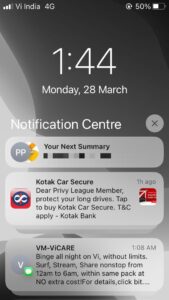
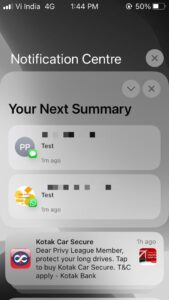

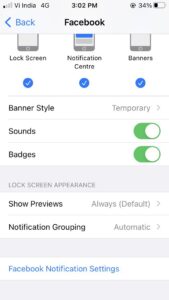




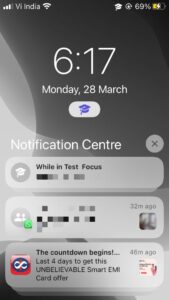

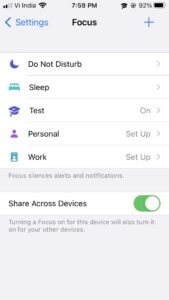



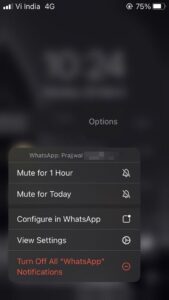



0 Comments