13 May 2020 was when I last published an app review, been a long time for me! Was busy in my studies and making some Instagram posts (check them out here). Now, let’s discuss this thing and an app called Quick Settings!
Let’s get started with the problem, or the solution, I would say!
Using Quick Settings has become a way of life (this is in fact an under-statement!)

Listening to users back then, Google finally added the ability to edit those quick setting tiles and even made them open-sourced in Android 7.0! Meaning apart from adding, deleting and rearranging the default ones present, developers were free to add their own custom ones further leading to more user conveniences!
Well, developers did it in various ways, example…a tile for a new tweet or a new SMS (co-incidentally, the apps in those hyperlinks are of the same developer) and some even thought of having fun with it.
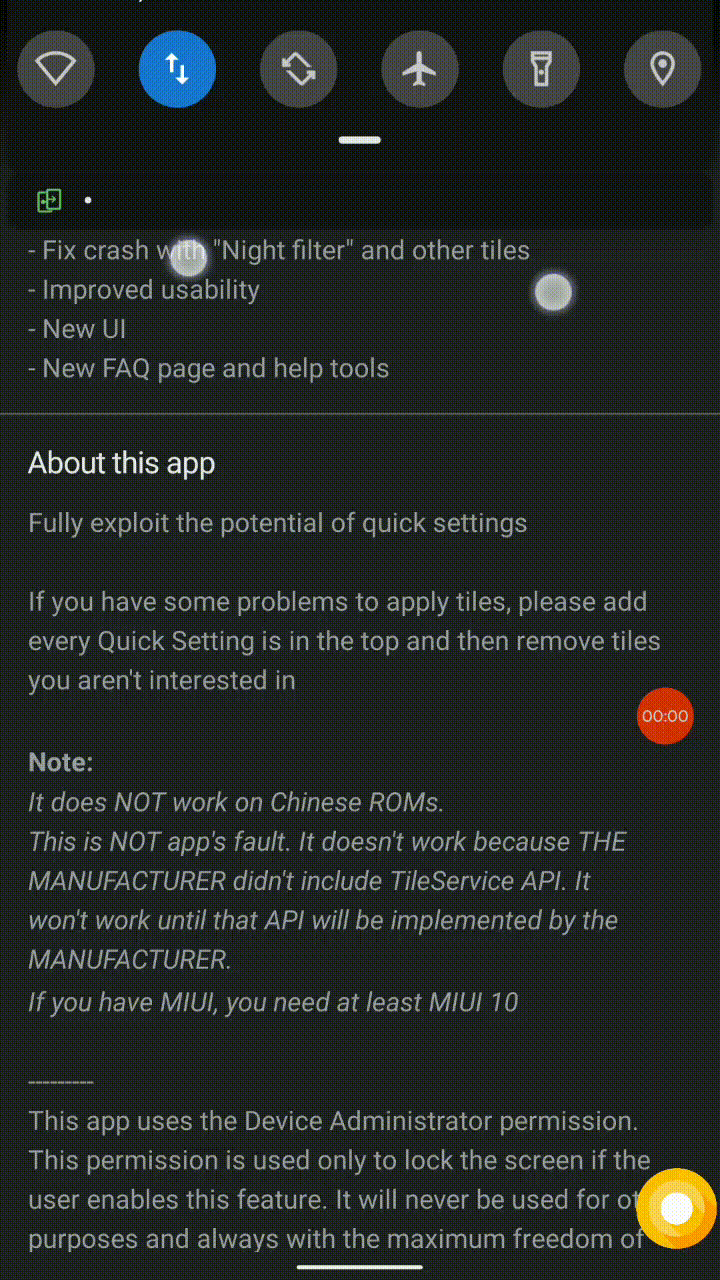
What’s up with Quick Settings – The App, then?
To summarize it beforehand, this app is basically is a one-stop shop of various actions which can be added in the Quick Settings tray on android.
A short tutorial, just in case…noobies are reading
- Select any of the tile from the app you want to activate
- Tap it, enable it, [customize it (if, available)]
- Open your quick settings by swipe down
- Tap ‘Edit’
- Search for the tile you just enabled (it will have ‘Quick Settings’ as its footer)
- Add it to your tray. Done!
Still not getting? Here’s a GIF too:
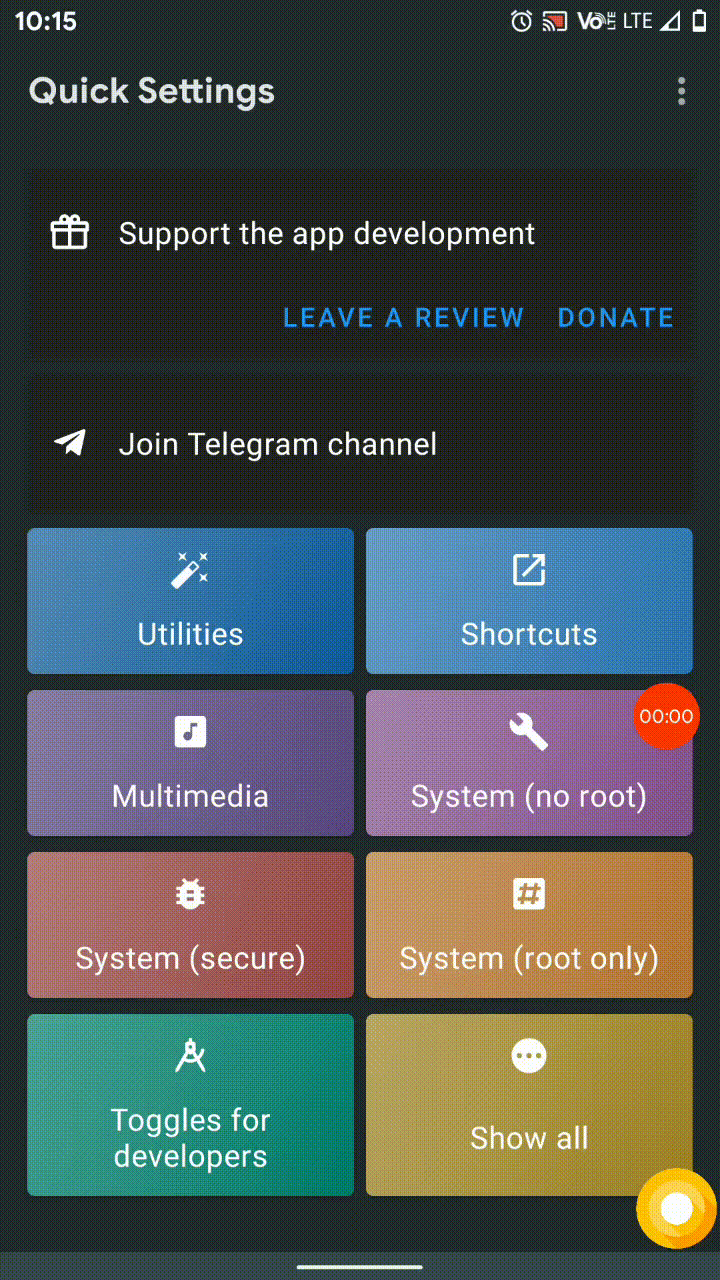
The App has a lot to get you hooked!
Because there are lots of such tiles, they have been divided into 5 broad categories:
- Utilities
- Shortcuts
- Multimedia
- System (No root)
- System (root only)
- For developers (laymen can ignore this)
So what are those custom tiles? Here are some of them:
- Taking a screenshot (customizable to directly sharing it and not saving it) – my personal favorite
- Adding custom applications of your choice – There are 5 tiles for it (I don’t think more are needed)
- Setting a timer
- Counter
- Caffeine – Basically your screen won’t turn off if this is on (clearing some confusion, enabling a tile will not automatically enable it, you have to tap the tile)
- Shuffling music
- Adding reminders write from the notification tray! – my personal favorite
- An internet speed tracker
- If you are rooted you can even try out show/hide touches and the reboot tiles!
- I am done. Now, Look for yourself (download link at the end)
Oh! and did I mention you can search for tiles that you are looking for?
Verdict
Well, I very much welcome this app, has a good (material) design, dark mode (system based and no toggle), and an active developer! (I wish he is reading his flattering!)
Here’s how it compares to the old one:
Personally, I feel the old one is better looking, but alas!
User Accessibility > Bottom Bar’ed design
Author
Well, Never mind ¯\_(ツ)_/¯
The usual drill, download now from below:
Let me know in the comments section, which quick setting tile is your favorite?
stay aware, stay appy!
[Alternate title: Quick Settings – My shortest app review!]

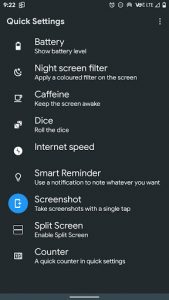







2 Comments
Rohit Thadhani · June 5, 2020 at 4:56 pm
Following this blog since a while now! I really find this insightful keep writing bro😎✌🏻
Prajjwal P. · June 5, 2020 at 10:03 pm
Thanks!! Keep reading and I’ll keep writing! 😉