Another week…another app…
I am sure (pretty sure) that many people need and in fact be using ToDo lists no matter in what manner…PC, mobile apps, notepad, emails, etc. I don’t say any method is wrong or should not be preferred (everyone has their comfort zone!). Speaking of the apps, (you very well knew this was coming, Hehe!) there are tons and tons of apps available to use, and we have a recent addition over here – Taskito (seems like a magic spell right?).
Launched just a year back, let’s dive-in for what this has to offer!
The Premise of Taskito
Open Taskito, and you will be greeted with the dashboard in the form of a timeline and a calendar sheet which is expandable from the bottom…that’s it, the app completely wants the tasks to be shown in the form of a timeline…all of your past, present, and future tasks just some scrolls away! (of course, Taskito offers a day-wise view as an alternative, but again the timeline is the default and I prefer sticking to the timeline – the default view of the app!)
Usability
[I thought of covering this piece at the end, but No; it is really important to make this prominent!]
This is the thing which I liked the most about this app!
Just try and use the app, and you will notice that you don’t have to stretch your fingers to reach out for things with which you interact the most… almost everything in Taskito is placed at the bottom!
The calendar sheet is at the bottom (breaking the ever long-running norms of placing them at the top of the screen!).
Every UI element appears/gets revealed from the bottom…all buttons – adding tasks/notes, searching them, accessing other options… everything from the bottom.
Each of these signify one thing…strong focus on ease of usage…and your thumbs are the starting point!
(Left) Notice how the app info and contact details are placed at the top (normally these are placed at the end), hence moving the settings a bit more down…thoughtful or co-incidence, I don’t know but again…less stretching!
All your Tasks/Notes form part of the timeline
Even the screenshot above (in the ‘The Premise‘) section depicts it pretty well that they are timeline’s part, but-but… let’s make it clear – Tasks and Notes are different things. Below explanation might help:
- Tasks – Meant for your objectives to be achieved, often broken down into smaller sub-steps too, to facilitate easy tracking and also to have the satisfaction of ticking them off quickly!
- Notes – Okay, so a note would be anything that you will be referring to later (you might have heard people saying, “Just NOTE this down!”). As the title referred to ‘Journaling’ It happens by simply adding a note on a particular date!. Adding your day summary in the form of various notes really helps if you are into or want to get into journaling! – Bullet Journaling as they call it. Also, notes can’t be ticked-off!
Taskito’s Planning Board
Well, not all things you might want to do may have a fixed date ¯\_(ツ)_/¯
That’s why you have the Planning Board! Tap that ‘Board’ looking icon at the bottom right and a new space appears where you can note down your future plans as different projects if you have to distribute them as various categories or add different ideas in the same project too (there is a provision for checklists too inside the individual ideas!) any ideas you might have and of course If at all you decide, “Now is the time to set a deadline or actually work on my plans”, You can easily move them to the timeline.
You can even add due dates to projects if you wish, and it even shows you the progress of those!
I personally use it to pen type down my next apps that I need to work on… Any wild ideas that I randomly get, to try out on this blog, ideas for future posts, etc. and this thing has very well grown on me!
“But, I maintain my tasks in a separate calendar?”
Well, recently the developer has added a feature to import your calendar (currently, Google calendar) schedule into the app. Unlike other apps that populate your entire future schedule (inevitably till an infinite time), Taskito displays your future schedule for next 30 days (and as days, pass it will keep adding your next 30-day schedule on a continuous basis), which seems reasonable if you don’t want to be overwhelmed by a never-ending timeline!
Though it’s a bummer that calendar events can’t be edited (they open in your calendar app) from the app itself, I hope this ability gets added.
I won’t mind if the app gets a full-fledged calendar support too! (But that would, I guess, defeat the app’s ToDo purpose!)
Other useful stuff
Setting Priorities
Priorities can be set for every task, note, and even plans depending upon, ugh… your priorities! Accordingly, dots appear aside those tasks (refer previous screens above) just because you know its importance (the app won’t poke you more depending upon priority… it is totally your call on how you want to react on it!)
Templates and Tagging
[The Heading sounds so nice!]
Have a task that you frequently perform (but not on set frequency)? for e.g.: grocery shopping! Don’t worry, create a template of the note, and whenever you want to set a reminder, no need to take that pain of typing your shopping list again; just import it from the template!
Also, don’t want to mix your personal and professional life? separate those tasks with tags…they can even be colored!
Both of these are accessible from ‘Your workspace’, also can be added while creating tasks too.
Import from calendar + Export as excel + Backup to cloud
Taskito lets users import events from Google calendar, export all their notes in an Excel file, and even backup all the app data to Google Drive!
Theming
While Solid Explorer (my previous article) had infinite theming possibilities, Taskito offers a limited set but, boy! these themes are honestly beautiful! (special mentions – the names too!). Have a look at some specimens below:
Control on the manner of notifications
Have to mention this because even this particular thing has grown on me!
Notifications reminders for Tasks/Notes can be made sticky in Taskito (can’t be swiped away and ignored!). While this is not something like an ‘out of the world’ feature, but, say, if you have set a task to be done at a particular time, you have three options: ‘Done’, ‘Snooze’ and ‘Dismiss’. Most people subconsciously have this habit of swiping-off notifications, but here, you can’t. Although there is a dedicated ‘Dismiss’ button, it is a conscious action (the moment where you get a chance of thinking twice!) – which, hence, makes me complete that task and not ‘Dismiss’ it!/ These options are enabled by default but, of course, you can change the behavior (which I don’t recommend).
Finally?
First, I would say one thing… this app is my daily driver! I use it daily!
I also confess that I subconsciously open Google Keep to note down anything! – because of how long I have been using it!
There are a bunch of ToDo list apps (and really good apps) on Google Play to try out such as ToDoist, Memorigi, Tasks.org, Tick Tick, Bundled Notes (This one is really amazing IMO), but the problem is where the app is very good – it has limited free functionality plus monthly, annual plans, and the totally free ones don’t live up to my expectations in terms of either the functionality or the UI or have ads (Am I so demanding😅?) & I am not much comfortable with monthly/annual subscriptions based approach. (though I agree, it’s important to keep & maintain those apps) but, again, I am not comfortable. ¯\_(ツ)_/¯
Taskito well-fitted in my criteria – no monthly subscriptions (but a one-time payment of Rs. 250) plus a very nice UI and no ads!
Update: Taskito has updated its payment plans. They’ve now moved to subscription based model (for sustainability!) and also offer a lifetime plan! The plans are ₹60/month; ₹339/year; ₹849 for lifetime
So, I’ll take a leave, I have to review my day, to see if I achieved my daily goals!
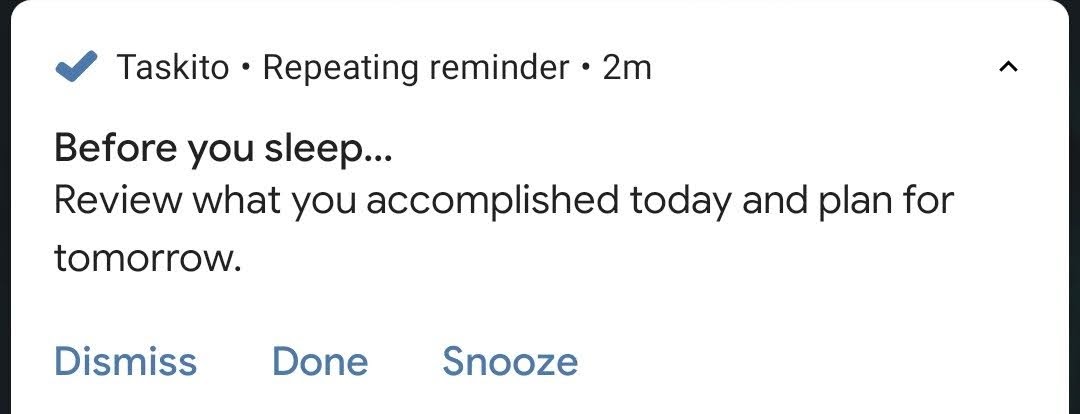
Oh! almost forgot the download link (Free/IAPs)
stay aware, stay appy 🙂
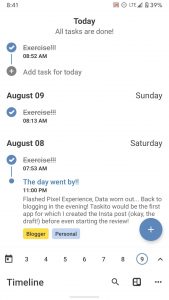


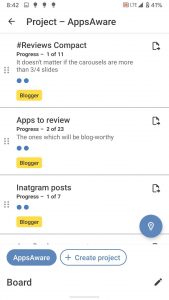



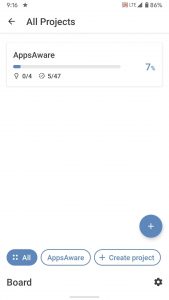

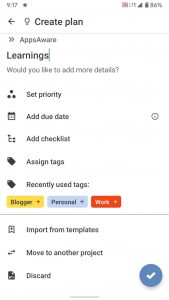
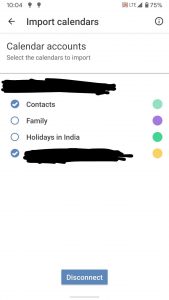















8 Comments
nikhil · August 13, 2020 at 3:49 pm
This is review is nicely written with lot of effort and appropriate words, after reading the review am planing to use this app, really liked the way u review the app.
Kudos prajjwal
Prajjwal P. · August 13, 2020 at 8:54 pm
Thank you…do let me know your thoughts!
Unknown · August 13, 2020 at 4:59 pm
👍👍
Prajjwal P. · August 13, 2020 at 10:30 pm
Thanks!
PJ · August 13, 2020 at 10:18 pm
So well written that I got sold immediately. bought the app to replace all my todo,planning,note taking apps. any issues, will let you know man.
Prajjwal P. · August 14, 2020 at 9:36 am
Woah!!! That is great to hear, so would the dev be!
Jay · August 14, 2020 at 5:51 am
Never seen an app review with such details. Great work!
Prajjwal P. · August 14, 2020 at 11:05 am
Glad you liked it! Thanks!