We all (at-least our parents) might be having those photos taken from traditional cameras with those negative reels printed on a photo paper. Photos of our parents, our childhood, trips, random memories captured from cameras, etc. What we do of those photos? We store them in a photo album!
While I completely agree and support storing these photos in that manner to get that ‘nostalgia’ and authentic traditional feel, actually storing so many of these albums and keeping track of them can be a tedious job!
“So what, Prajjwal? Just scan them using your phone and back them up!”
“No, No! That is not as easy as you think! If I click pictures, from my phone, they’ll contain glare since photo papers are glossy, and I cannot wait for specific day-times OR ideal lighting conditions to capture them every time. Neither I have any photo editing skills“
“Then, what?”
“I’ll use this app called PhotoScan! 🎉”
What is PhotoScan?
PhotoScan is an app developed by the Google Photos team to solve this ‘Old-Photos-scanning’ problem I described above! Here’s a cool intro video directly from them describing the app! PhotoScan basically removes the glare from those Photos to better preserve them!
Okay… now, how to use PhotoScan then? Is it tough?
Not at all! It is easy-peasy!
Pick-up your phone, Open PhotoScan, Click a Photo of the Picture (“Ohh… Photo of the Picture! 😮”), and NOW (here’s the important part!) Move your phone towards those four dots that’ll appear next after clicking the photo for PhotoScan to auto-capture more photos of that picture! and Boom! Your photo is captured without any glare! Perfect!
Plus, if you use have turn on auto-backups in Google Photos, these pictures too will be auto-backed up there, without any manual configuration!
How does PhotoScan work actually?
I’ll have to take a Deep Breath now 😤. Let me try to explain what I’ve understood!
PhotoScan uses Computational photography to achieve these glare-free photos! Computational Photography is basically using MatheMagics in photography. This is basically how Google Pixel phones are able to the best looking mobile photo on this planet!
- When you take those 4 additional photos, the glare moves from the point where it was when taken the original photo! (Imagine how you behave here, you change your viewing angle or maybe tilt the picture to view it without glare!). So, now the app has 4 photos with the glare in different positions!
- The app then stitches these photos to align them properly by mapping ‘feature points’ (high contrast points, say contrast between shoe and the floor, you and the background, etc.). Because the end result may be a bit distorted (as our hands are not rock not solid while clicking pictures), Google has to apply a bit of its own AI to remove those distortions!
- PhotoScan does the above process for different parts of that single photo to remove such distortions and joins back those portions, and hence, the entire photo! (Imagine joining the pieces of a torn page here— But, by math!)
- The app then identifies where the Glare actually is (by comparing the original photo and the stitched one in step 4) and replaces that glare portion with the stitched portion that does not have that glare (glares are identified by checking the differences in pixels!)
- and Boom, your photo is ready! All the above steps barely takes even a second!
If you did not understand what I just typed, just watch this video by Nat and Friends, below 👇
Let’s test PhotoScan!
So here I happen to have 1/2 photos which can capture glare in my accessible range. One is a pure photo and one is a laminated document. Both can have glare in them so let’s start
For a proper comparison, I will even use my phone’s camera and a Document Scanner (MS Office Lens).
So, as you can see above, the ‘PhotoScan’ Result (to the Right) does not contain any glare while it’s annoyingly present in the pic taken from a camera and MS Office Lens app!
Here’s another example… Let’s tale a laminated document now!
Similar results!
Without a doubt, PhotoScan definitely works!
PhotoScan other Use Cases
Not only old photos but PhotoScan can also be used to click pictures of any document or photo that has a reflective surface— Laminated documents, those certificates we receive that are glossy, plus anything printed on a photo paper!
Here I scanned my CA certificate using PhotoScan just because it was glossy!
But there are a few problems with PhotoScan…
1. PhotoScan does not preserve the original image quality. While the photos may look nice at one glance. The problem starts when you zoom in, as you can literally see the difference in quality and pixel reduction!
These folks at ‘Pictures and Stories’ have done a good job at explaining it this!
2. No Bulk sharing features… when selecting photos from the app’s UI, photos can only be bulk deleted and not shared! (So stupid this is!)
Finally…
I am in awe with how technically sound PhotoScan is, and also in turn positive about the future of computational photography too. Yes, PhotoScan reduces quality a bit but hey, but hey, you get clean looking photos to store! So, definitely PhotoScan is a problem-solver!
PhotoScan can be downloaded for free from both Google Play and the Apple App store. Download links in the end!
Don’t forget to check our previous articles:
Typesave- The universal ‘Save as Draft’ app!
Volume Stories— Is this the future of content creation and consumption?
Are you aware of any app that you want me to cover for my reviews? Just DM me on Instagram, Twitter or shoot me an email on letsconnect@appsaware.in
Show me your support here
stay aware, stay appy 🙂


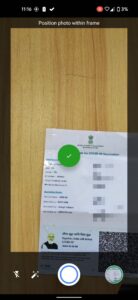











0 Comments