For the ones who don’t know about android launchers
Launchers (on android) are a class of apps that can replace your default homescreen. The homescreen currently on your phone (let’s call it the default one) is just an app in its basic sense. That app is developed by your device manufacturer (OEM) and you cannot uninstall it because it’s a system app! So, basically it is a space to “launch” apps. Hence, the name ‘Launcher’!
There are tons of third party apps too, that act as replacement homescreens – Nova Launcher, Lawnchair, Action Launcher, OLauncher are some popular ones to name a few.
Ratio is another such launcher which serves as a homescreen replacement, but it intends to be more. Let’s find out how…
Overview
The whole premise of this app is to lower your phone usage, be more productive and basically ‘putting you in control of your life (well, at-least “digitally!”), with the help of it’s beautifully designed universe!
The emphasis on grayscale, dark modes and it’s choice of wallpapers are not some casual choices… they are conscious decisions to make you feel more productive, more focused and basically subtly keeping you less hooked to your phone!
[Psst…! I would even recommend using this launcher in combination with Google’s Digital Wellbeing app!]
Only the apps you need
After it’s pretty good onboarding experience, you will see just app categories (called “drawers”) there and a dock of apps below for quick access. Tapping those drawers will show you the apps grouped within them. Initially the apps are auto-grouped into drawers, however you can add or remove apps from those drawers and even create / rename/ remove them as per your convenience. Below the app dock is a search bar too where you can search for apps!
Gestures!
One thing I would specifically like to cover is gestures!
- Swipe up to open up the app drawer (as usual)
- Swipe down to re-open the categories that were open previous when you last used them
- Swipe down and hold briefly to expand / close all the app categories


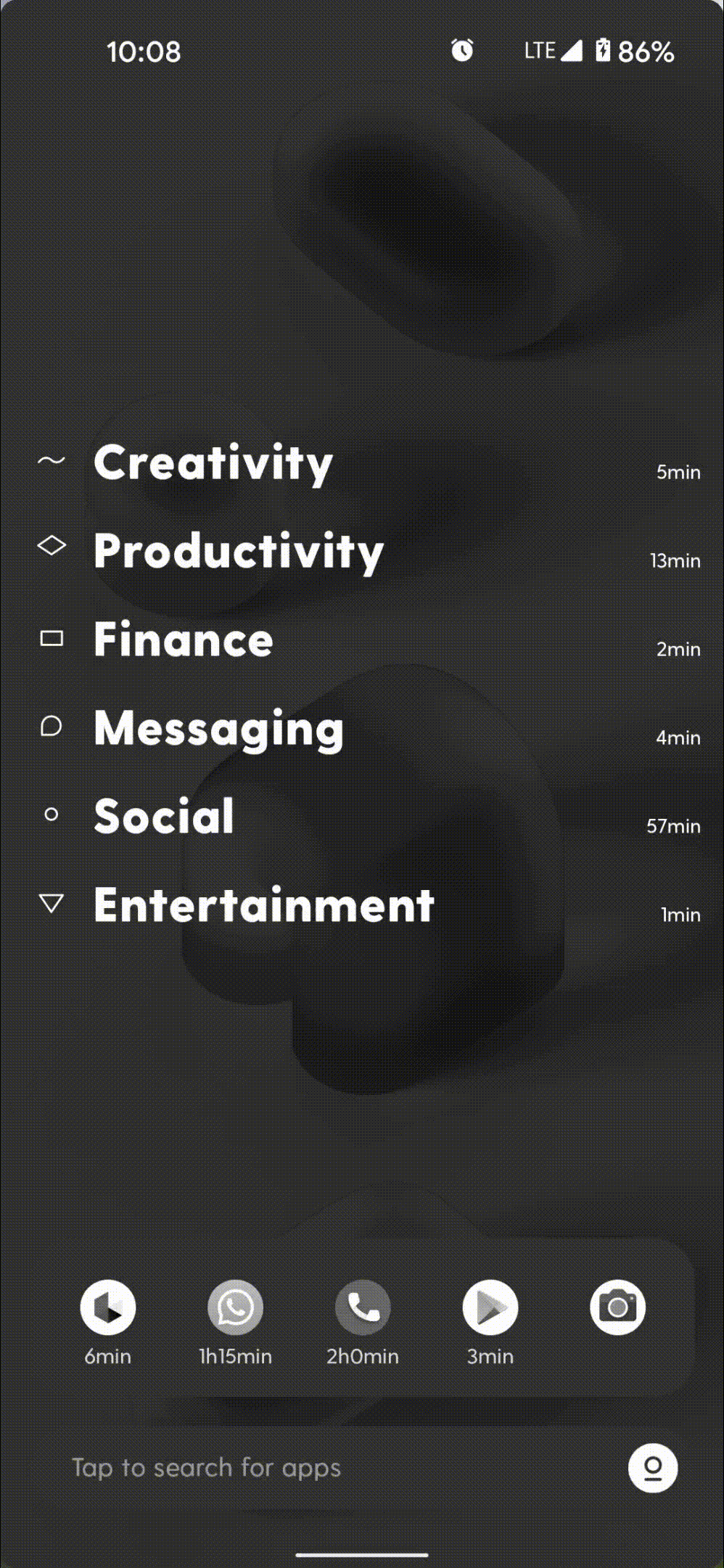
The Root
To keep it short, this is the widgets section of the launcher. The app offers plenty of custom widgets including news (with ability to select your specific sources), google search, calculator, a basic To-do list, calendar, media player, etc. One thing I noted here is that it really shows that they’ve spent real time making these widgets as these feel really authentic; I mean they really blend in to the app’s overall look and feel. Applauds for their effort, but they still feel pretty non-intuitive and half-baked too at times (alternatively, I would say they just not suit our cognitive behaviors, it takes time to get used to them tbh!)
One more feature here, you tap the left most portion of these widgets to check out additional feature, one is the pinning feature, after-which the widget will stay at the top of the screen (in Root and the main apps section) and the other is to take a screen clip of that particular widget; I really have no idea for what purpose this feature has been added (who takes a screen grab of a particular widget?)
When you’re in the Root section, you can use the bottom search bar to do a Google search or visit a website by entering a URL there! Else, you can search for widgets too there!
Conversations (Beta)
Honestly! This seems promising to me.
Basically, you can link up your social media chats here— WhatsApp, Telegram, Instagram, Facebook and Signal
Once linked, chats from all linked apps will be visible here. For WhatsApp, Instagram, Facebook and Signal, Ratio relies on system notifications and accordingly displays your chats here. For Telegram (only) you need to log in (API integration).
Both personal and group chats are visible. Once inside a chat, you can tap the header area to see the contact, assign tags to them (so that more than 1 chats can be viewed together in a group, etc.)
You can even mute/unmute, archive and pin chats when long pressing them (changes done here won’t affect the chat in the actual app!, it’s restricted to conversations section only!)
Long pressing or tapping the right end portion of any message brings up more options such as copy, note, reminder, etc. Neat!!
While I agree the feature is still in Beta, the conversations section as such is pretty bare bones and offers nothing much so that I can completely rely on and use it every time
Overall I would say- Nice for a concept, not so nice functionality per se
Overall uniqueness and versatility
It’s been almost a month since I’ve been using this app as my default homescreen now, apart from the above offerings, The one thing that really strikes me that this the makers of this app want this app to be more than just a launcher, it clearly reflects in their themed wallpapers, their custom designed widgets, the icons in app categories, the custom ‘app dashboard’ their typography (it’s ‘Greycliff cf‘ in case i anyone’s wondering!) and the overall UX, all this adds up as Blloc’s attempt / ambition to create a completely unified experience!
Apart from above, here are some more things which I really liked!
Emphasis on app usage!
Remember where I mentioned to use this app along with Google’s Digital Wellbeing app (in the overview section)?
This app too emphasizes on the time you spent on your apps (both clearly and subtly!). Notice how the time spent in apps are shown below the app icons (on the dock, too!) and to the right of app drawers.
If you press and hold any app icons and tap ‘app dashboard’ you will see the day wise usage of that app prominently along with other app info such as storage and options to assign custom tiles to the app icon.
It’s clear that they want you to realize or make you aware that how much you use your phone!
A beautiful app lock implementation!
I don’t know how I missed it above, but this is IMO the most underrated feature of the app!
If I want to keep it short, then I would say that this is how you implement an app lock, plus it works for your category drawers too!
Seriously, I can’t express my smile on my face when seeing this in action every time! This is what you call chef’s kiss! Here are the demos:


Suggestions / Let-downs
Context based drawers
The app really aims to keep you focused! It would really be glad to see if these app drawers could be displayed depending on time of the day or based on location! For example, only Productivity drawer during working hours, Games and Entertainment drawers during off hours, my Creativity drawer on weekends and while not at home, etc.
Custom app opening animations
The current app opening animation is pretty basic. I personally like the default app opening animation on my Pixel. The app should add a feature for custom animations including a system default, Just like other popular app launchers out there!
Conversations
Kudos to the efforts of developers in spending time to even think of this pretty nifty feature! I mentioned before that this thing has so much potential, but very far from being used daily.
Here are some pesky bugs I noted:
1. Since, WhatsApp integration is notification based, the messages which I send from within WhatsApp don’t appear in this section. The same is not the case where integration is login based (which only Telegram offers currently) – The makers are aware of this, though!
2. Messages when deleted from here are not actually deleted from the app! (This is the case even for Telegram!)
3. A proper bifurcation between the messaging apps. Presently all are visible just on one screen with the app icon to the right! 🙁
Root
This section is pretty buggy while scrolling. I don’t know why because the same is not the case with the other areas in the app
To conclude…
Overall, Ratio has impressed me! Their focus is keeping you focused. By giving as much info and usability without leaving your homescreen by itself has really left me in awe! The app is not only an attempt to offer a wholesome experience, but also is a live example displaying the capabilities of android as an OS which developers can exploit!
The app is completely free to use for a limited time, as the devs plan to monetize the app and maybe even restrict useful features behind a paywall!
Click below to download-
stay aware, stay appy!
PS: Do have a look at the app settings too! The options there are worth checking out! I am not covering it as it would further lengthen this article!
Also, check out my previous article – inside the CRED app universe!

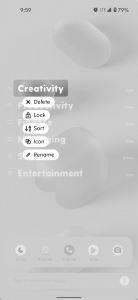
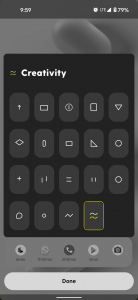
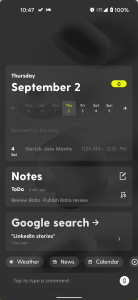

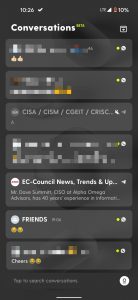
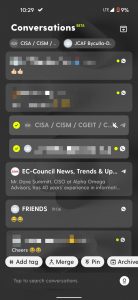

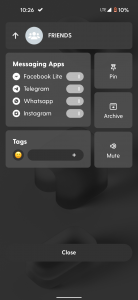






2 Comments
Jitendra Jain · September 7, 2021 at 8:59 pm
Good. Shall try it right away.
Prajjwal P. · September 7, 2021 at 9:06 pm
Thank you! Glad to know your thoughts too!!😇